Expert Excel Help – Freezing the Top Row
Have you ever had to work with long lists of data whilst trying to remember the column titles when the table no longer fits on a single screen?
The example below shows a list of hotel services which is extended each year. As the lists grows we soon find ourselves scrolling down.
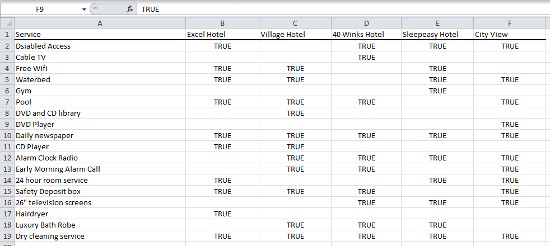
In doing we become unable to track which column headings relate to which column contents! Fortunately, we can use the Freeze function to ensure the top row always remains visible.
We do first this by placing our cursor in A2. It's important that we touch our cursor here as all cells above and to the left will be frozen. We then select View from the menu bar, Freeze Panes. Use the second option as follows:
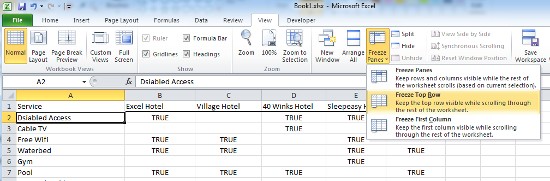
We can see now that as we scroll down, the top row remains in sight:
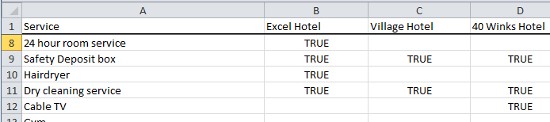
For more details on the Freeze function, check Microsoft Help pages here



