Expert Excel Help – Adding Roll-Over Images
In an earlier blog we looked at a sequence of data that covered a number hotels and their corresponding services. Here, we will add to that Microsoft Excel spreadsheet by including images of individual hotels.
The process is simple. Firstly, right-click on the cell where you would like to add an image and select Insert Comment. Notice around the comment area there are diagonal lines. Left-click on these lines and they will become dots, as seen here:

By right-clicking on these dots and selecting Format Comment an options box appears with a number of tabs. If, however, you click on the diagonal lines, you will not see these options and will only have the choice of Fonts. Select the Colors and Lines tab and then the Color drop-down. At the bottom of the drop-down, click on Fill Effects:
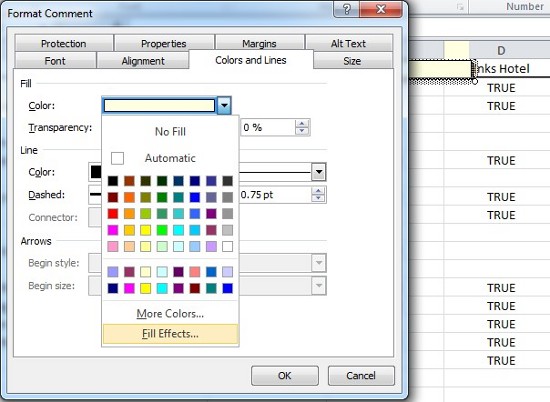
In the Fill Effects options, select the Picture tab and then click on Select Picture to navigate to the image file you wish to use. Close both options boxes to return to the spreadsheet.
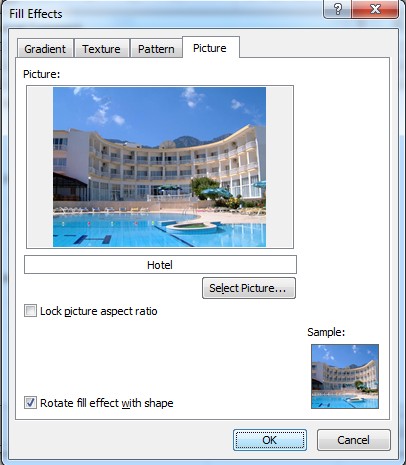
You will need to re-size the image so that it looks correct. Click off the image and the comment will close. Now, simply roll your cursor over the cell to bring up the image.
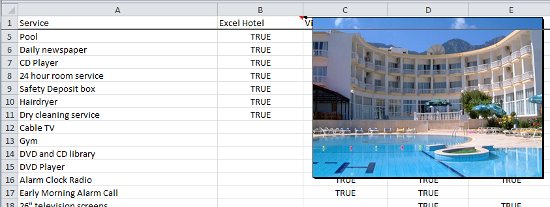
For more help on using images or annotating spreadsheets in Microsoft Excel, contact our experts or check the Microsoft help pages here.



